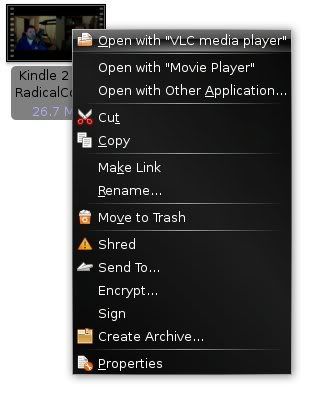
Figure 1
In this case I have already made the necessary modification such that when I double-click on the multimedia file in question, VLC is automatically initiated. Suppose however that this was not the case. The next step would be to select the "Properties" menu item. Again, refer to Figure 1.
The result is a dialog box similar to that which is depicted in Figure 2.
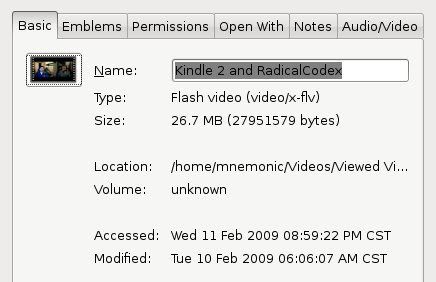
Figure 2
Toward the top of the dialog box, select the "Open With" tab. The result will be similar to that depicted in Figure 3. From here, select the appropriate application you wish to use as the default for opening a file of this type.
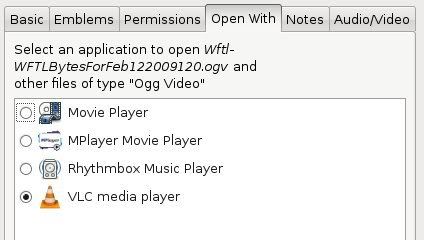
Figure 3
It should be noted that if the application you wish to use is not listed, you can select the "Add" button near the bottom of the dialog box and provide the required information. Once you are happy with your application selection, click on the "Close button at the bottom right-hand side of the dialog box and you are finished.
Now when you double click on the icon associated with a file of the specific type for which you just defined the default application, the newly selected application will be launched.
And with that, I am off to see the wizard...
No comments:
Post a Comment