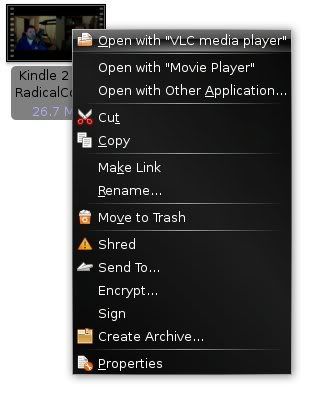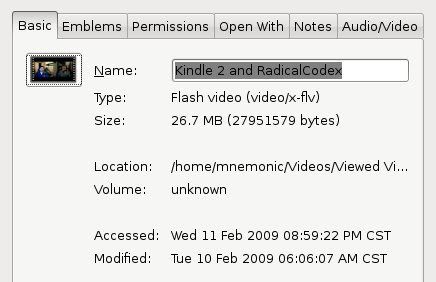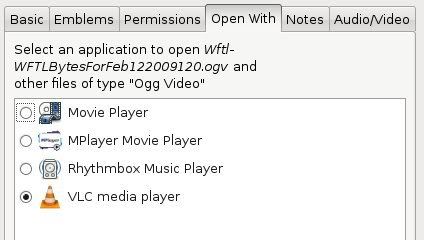Running Banshee from the command line prompt clued be into the fact that the file, /etc/pango/pango.modules, had not been created. Additionally, this provided insight as to how the file should be properly created. What I found when I attempted to issue the pango-querymodules command (noted below in Step 3) was that permission was denied, even when the command was prefaced with 'sudo'. Subsequently, this is what lead to the enabling of the 'root' account.
The level of detail I provide below assumes a minimum familiarity with GNU/Linux systems and the associated vernacular. Without an further ado, in an effort to overcome the aforementioned issue I performed the following:
1. Enable root account under Ubuntu by opening a terminal (CTRL-ALT-T) and using the commands:
sudo passwd root
sudo passwd -u root
2. Bring up a text terminal (CTRL-ALT-F1) and login as 'root' using the newly established password.
3. Once logged in as root, issue the command:
pango-querymodules > '/etc/pango/pango.modules'
4. Logout of 'root' account in text terminal (type 'exit', without quotes).
5. Return to GUI (CTRL-ALT-F7), and fire up Banshee. If everything went according to plan, you should have a usable media player. That's all, folks.